A guide to preparing for your online kids party
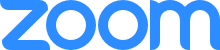 JoJoFun’s online parties use Zoom, an app for video conferencing. Zoom is like FaceTime or Skype, and is perfect for events where lots of people will be watching. In this guide, we’ve outlined a few tips so you can make the most of your Zoom Party experience.
JoJoFun’s online parties use Zoom, an app for video conferencing. Zoom is like FaceTime or Skype, and is perfect for events where lots of people will be watching. In this guide, we’ve outlined a few tips so you can make the most of your Zoom Party experience.1. Receiving your Zoom meeting details
Before your online party, we will send you a link to attend your Zoom party. Your link will look like this:
Join Zoom Meeting
https://us04web.zoom.us/j/9599754707?pwd=SzNiN1lUMJKJc3E1ZEpnOEcrNSs2QT09
Meeting ID: 012 345 6789
Password: 123456
2. Attending your Zoom Party
When it’s time for your event, you can tune into your virtual entertainment by following the Zoom Meeting link provided.
You can share this link with all your party guests so they can tune in too.
When you join the party using this link, you will be prompted to enter the password, so be sure to send these details to your guests.
Alternative ways of joining the event:
Zoom App
Download the Zoom app from https://zoom.us/download and create a Zoom account.
When you have Zoom installed, you can log in to the event using the meeting ID and password provided.
Zoom’s website
Visit Zoom’s website at https://zoom.us/ and follow the link to Join a Meeting
3. Your Party Experience
 Here are a few quick tips to get the most out of your party.
Here are a few quick tips to get the most out of your party.
a. Check your technology before the event.
- Do your devices have enough power?
- Is your internet connection fast and stable?
- Do your camera and microphone work?
b. Backdrop
We’ve found it’s super helpful for the birthday child to have a ‘party backdrop’. For example, for there to be party decorations and balloons in the background. This helps your entertainer to know immediately which child is the birthday child when many other children are tuned into the event!
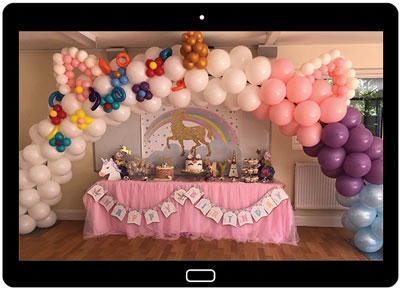
c. Set your Profile Name
Your entertainer would like to call the children by their names! To help with this, set your profile name to your child’s name. This is the name that appears under your camera image in the meeting. Simply go to your profile and ‘update’ the name.
